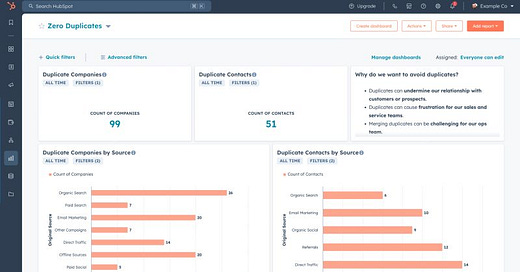How To Build A Zero Duplicates Dashboard In HubSpot
Proactively identify duplicates, before they cause havoc.
👋 Hey, Stuart here. This edition includes 2 firsts for ConnectedGTM. 1) A marketplace app in the playbook and 2) a way to deploy that playbook to your own HubSpot account with 1-click. Let me know if you like it, hate it, or have feedback!
Earlier this week, I posted this dashboard for identifying duplicate records in HubSpot on LinkedIn. It blew up…probably because duplicates are one of the most frustrating challenges HubSpot admins face.
Over time duplicates seemingly start appearing from everywhere:
🔌 The fancy new enrichment tool sales turned on
🔗 The black box integration with your other tools
🗄 The latest lead list uploaded from a trade show
Duplicates might be a problem you put off for a while, but they ultimately:
→ Undermine relationships with customers or prospects.
→ Cause frustration for sales and service teams.
→ Can be challenging to merge for ops teams.
While HubSpot does have out-of-the-box de-duplication features if you’re using Ops Hub, we’re going to use the Koalify app from the HubSpot marketplace to enrich our contact and company records with duplication insights.
Today, we’re building a Zero Duplicates dashboard in HubSpot.
Step-by-step zero duplicates dashboard in HubSpot
Identifying duplicates accurately and consistently is a prerequisite to any strategy we might use to resolve them so that’s what our dashboard will focus on.
It is still worth mentioning some of the de-duplication strategies you might choose that are supported by the Koalify app.
Manual merges using a CRM card on duplicate records for the most manual control and oversight.
Automated and bulk merges using a workflow action for clearly defined duplicates.
Custom duplication rules to identify duplicates and which record should be the primary one for merges in HubSpot.
Let’s get into the Zero Duplicates dashboard and how it works step-by-step:
Step 1: Install the Koalify deduplication HubSpot app
🔍 Search for Koalify in the HubSpot app marketplace and install it.
When you connect Koalify to your HubSpot account the app will add 5 custom properties to both contact and company records:
→ Koalify Duplicate Properties
→ Koalify Duplicate Rules
→ Koalify Is Primary Duplicate
→ Koalify Primary Duplicate ID
→ Koalify Number of Duplicates
Koalify will then begin a duplicate scan to populate the properties when duplicates are identified.
💡 The time to complete the duplicate scan varies based on your number of records but is a perfect time to move on to step 2.
Step 2: Build the “Zero Duplicates” dashboard
To provide visibility into the number of duplicate records, sources of duplicates and causes of duplicates in HubSpot we can build a dashboard.
💡 Why “Zero Duplixates”? That’s our goal, clean data that our teams can trust.
Option 1 - Build the dashboard by hand (~45 mins)
These reports will all be created using the single object report builder.
Report #1 - Duplicate Companies
📀 Data sources of "Company"
📊 Use the KPI chart type:
→ Values: Count of Companies
→ Filter: Koalify Number of Duplicates is greater than 0
Report #2 - Duplicate Contacts
📀 Data sources of "Contacts"
📊 Use the KPI chart type:
→ Values: Count of Contacts
→ Filter: Koalify Number of Duplicates is greater than 0
Report #3 - Duplicate Companies By Source
📀 Data sources of "Companies"
📊 Use the Horizontal Bar chart type:
→ Values: Original Source measured by Count of Companies
→ Filter: Koalify Number of Duplicates is greater than 0 and Original Source is Known
Report #4 - Duplicate Contacts By Source
📀 Data sources of "Contacts"
📊 Use the Horizontal Bar chart type:
→ Values: Original Source measured by Count of Contacts
→ Filter: Koalify Number of Duplicates is greater than 0 and Original Source is Known
Report #5 - Duplicate Companies By Create Date
📀 Data sources of "Companies"
📊 Use the Vertical Bar chart type:
→ Values: Create Date (Monthly) measured by Count of Companies
→ Filter: Koalify Number of Duplicates is greater than 0
Report #6 - Duplicate Contacts By Create Date
📀 Data sources of "Companies"
📊 Use the Vertical Bar chart type:
→ Values: Create Date (Monthly) measured by Count of Contacts
→ Filter: Koalify Number of Duplicates is greater than 0
Report #7 - Duplicate Companies By Owner
📀 Data sources of "Companies"
📊 Use the Vertical Bar chart type:
→ Values: Company Owner measured by Count of Companies
→ Filter: Koalify Number of Duplicates is greater than 0
Report #8 - Duplicate Contacts By Owner
📀 Data sources of "Contacts"
📊 Use the Vertical Bar chart type:
→ Values: Contact Owner measured by Count of Contacts
→ Filter: Koalify Number of Duplicates is greater than 0
Report #9 - Contacts By Duplication Property
📀 Data sources of "Contacts"
📊 Use the Horizontal Bar chart type:
→ Values: Koalify Duplication Properties measured by Count of Contacts
→ Filter: Koalify Number of Duplicates is greater than 0 and Koalify Duplication Properties is Known
Report #10 - Companies By Duplication Property
📀 Data sources of "Companies"
📊 Use the Horizontal Bar chart type:
→ Values: Koalify Duplication Properties measured by Count of Companies
→ Filter: Koalify Number of Duplicates is greater than 0 and Koalify Duplication Properties is Known
Option 2: Deploy a pre-built “Zero Duplicates” dashboard (~3 minutes)
To save you time implementing all 10 of the reports described in option 1 from scratch I’ve packaged them up in a ready-to-deploy module using Supered.
💡If you choose to this option you will need to create a free Supered account and install the Supered Sidekick chrome extension.
You will then be able to add the Zero Duplicates dashboard to your HubSpot account with one click.
The 3-step process:
Keep reading with a 7-day free trial
Subscribe to ConnectedGTM to keep reading this post and get 7 days of free access to the full post archives.