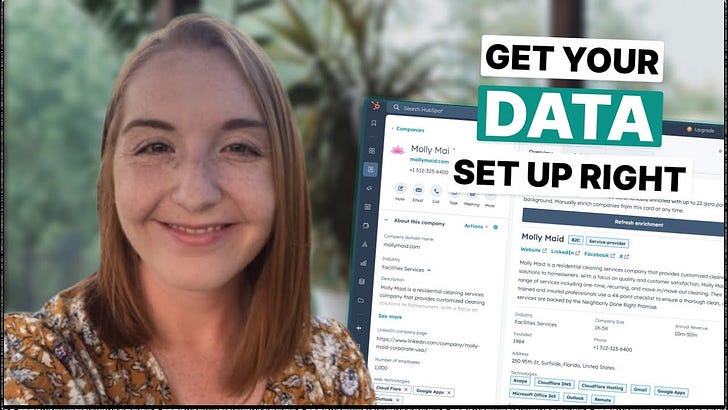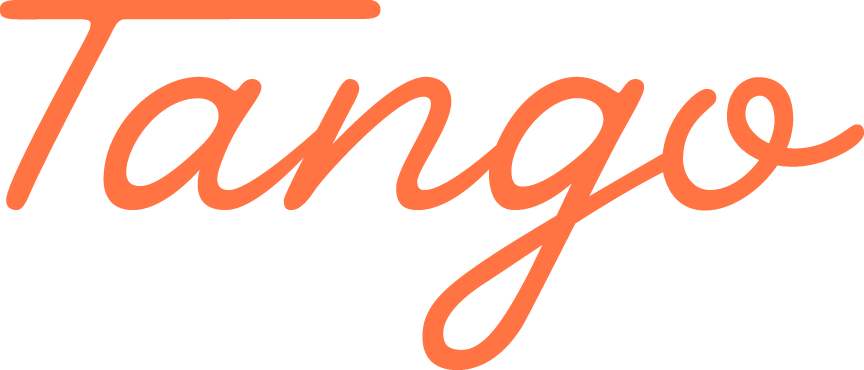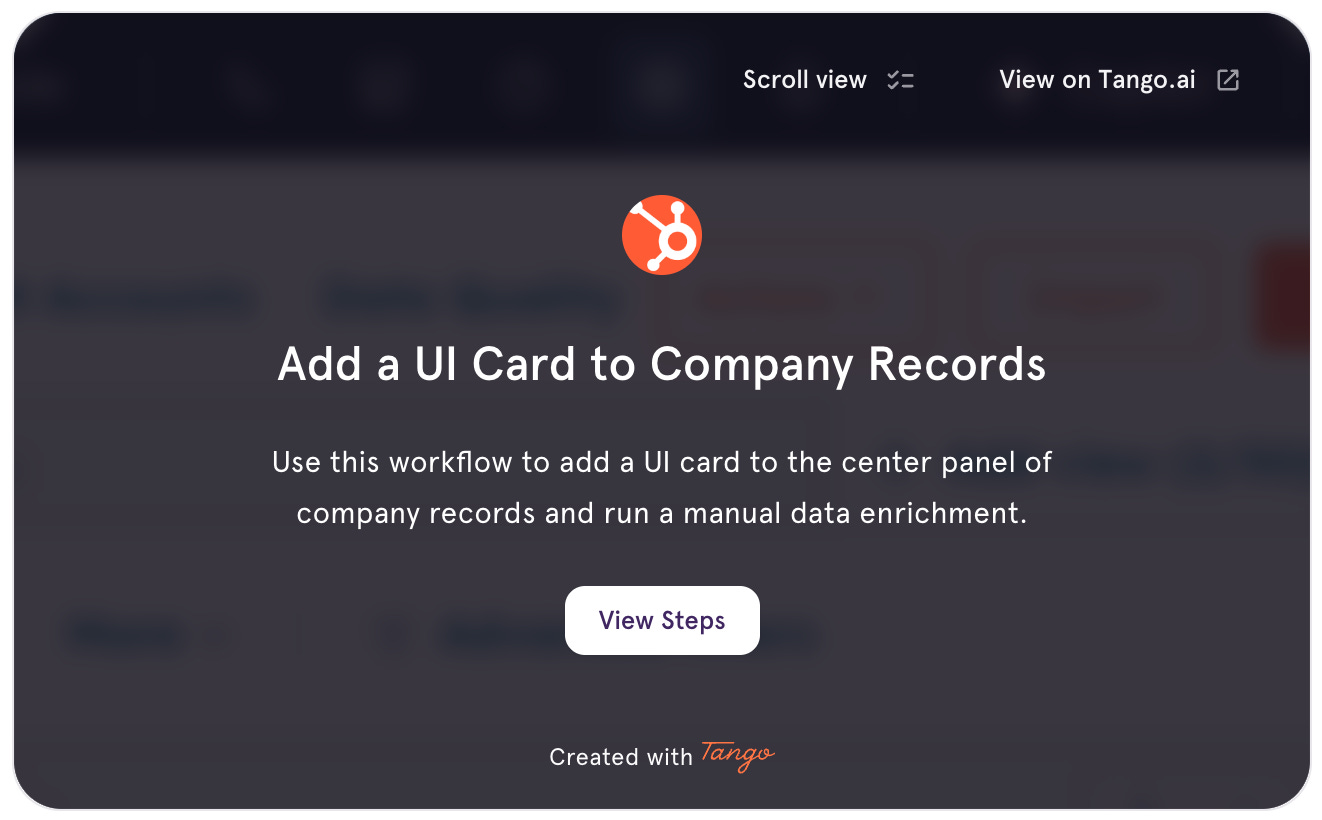👋 Hey, I’m Stuart – welcome to the 126 new readers who joined since the last ConnectedGTM newsletter. Today’s HubSpot playbook was created by HubSpot expert Casey Hawkins.
Become a paid subscriber to receive 2 extra newsletters each month and the how-to steps for every playbook in the archive.
Messy data isn't just an inconvenience…it's one of the top reasons HubSpot implementations fail to deliver the expected results.
As Casey put it:
"The longer you wait, the messier it gets. If you've been in HubSpot for six days, six months, or six years, the sooner you get data right, the better."
There's nothing worse than discovering your portal has fundamental data issues after you've accumulated thousands of records.
What could have been a simple setup task on day one becomes a massive project that diverts resources from more strategic initiatives.
Today, we're covering Casey's proven 5-step framework for setting up your HubSpot data correctly from the start.
This edition of ConnectedGTM was kindly supported by:
Document processes once and guide your team through them forever.
Tango creates visual guides that make it simple to capture, pin, and share critical processes inside HubSpot. Try this Tango for adding a UI card to company records.
See how you can eliminate costly CRM errors by showing, not telling.
The hidden cost of messy data
Before diving into the framework, it's worth understanding why data quality matters so much in HubSpot. Poor data structure leads to:
→ Duplicate records that fragment your customer view
→ Missing information that prevents effective segmentation
→ Inconsistent formatting that breaks automation rules
→ Unreliable reporting that undermines decision-making
Bad data directly affects your ability to execute marketing and sales strategies effectively. As Casey called out, even simple tasks like routing leads based on location become challenging when your location data isn't standardized.
"when you don't set it up at the beginning, you have to backfill it all, and it's way harder to backfill than to just have that set up."
Let's explore Casey's 5-step framework to avoid these pitfalls and build a solid data foundation in HubSpot.
Step 1: Standardize location data
Perhaps the most impactful step in Casey's framework is converting free-text location fields to structured dropdowns – particularly for state and country fields.
Why it matters: When location data is entered as free text, you inevitably end up with inconsistencies that make accurate reporting impossible. By converting these fields to dropdowns with preset values, you ensure data consistency from day one.
How to implement:
Navigate to Settings → Properties
For existing state fields:
→ Clear existing values or create a backup of the data
→ Change the field type to "Dropdown select"
→ Use "Load presets" to add all US states
For new implementations:
→ Create a new property named "US State"
→ Set the group to "Contact information"
→ Choose field type "Dropdown select"
→ Load presets for United States states
Repeat this process for Country and other location fields
Important: Implement this step before installing data enrichment tools to ensure all enriched data uses your standardized format.
"People have paid me a lot of money to clean this up... I'm going to do this very early in my portal so that I don't have that problem."
When implemented properly, standardized location fields make regional reporting, territory management, and lead routing dramatically more reliable.
Step 2: Create a free domain list to filter leads
One of Casey's first actions in any new portal is creating a list to identify contacts using free email domains (gmail.com, yahoo.com, etc.).
Why it matters: This simple list provides flexibility in how you handle these contacts – whether excluding them from certain campaigns, applying different lead scoring rules, or filtering them from specific reports.
How to implement:
Navigate to Contacts → Lists → Create list
Name it "Free Domains" and set as an active list
Add filter: Contact properties → Email domain → "is equal to any of"
Include common free domains: gmail.com, yahoo.com, hotmail.com, aol.com, outlook.com, icloud.com, etc.
Create a separate list for test domains (test.com, example.com) to help with database cleanup
"You don't have to use this, you don't have to do anything with this at any point in time. But I always find it to be a really great list to have on hand so I can filter those out as needed."
This list becomes especially valuable when you're trying to identify which contacts might represent legitimate businesses versus individual inquiries.
Step 3: Install a data enrichment tool
With HubSpot Insights sunset on March 17th, every HubSpot portal needs an alternative solution for enriching basic company records automatically.
Why it matters: Data enrichment ensures you have complete company information without manual research. For B2B companies in particular, Casey emphasized that automatic enrichment should be "one of your first installs... it's pretty much a no-brainer."
How to implement:
Go to accountscout.app and sign up for a free account
From your invite email, click the link and connect AccountScout to your HubSpot portal
Add the AccountScout card to your company record view:
→ Settings → Objects → Companies
→ Record customization→ Add card in the center panel
→ Select "AccountScout"
→ Drag the card to your preferred positionTest by adding a new company record, or clicking “Refresh Enrichment” in the AccountScout card on an existing company
Once installed, you can leverage this data for lead routing, segmentation, and personalized outreach without leaving HubSpot.
Step 4: Customize properties that actually matter
While it's tempting to create dozens of custom properties when setting up HubSpot, Casey advocates for a more selective approach.
Why it matters: Excessive properties create confusion, reduce adoption, and increase maintenance overhead. When users don't trust the data, they stop maintaining it, creating a downward spiral.
How to implement:
To identify necessary fields ask:
→ What will I collect in forms?
→ How will I segment contacts?
→ Which data points drive business decisions?
Create focused, purposeful properties: → Use clear, descriptive names
→ Choose field types that enforce consistency
→ Document each field's purpose
For example, Casey creates a "HubSpot Hubs" multi-checkbox property to understand which products prospects use, which would later inform content personalization.
"Start simple. A lot of people get into a CRM, especially if they're moving from a different CRM, and they just create all the properties... But when you do that you create bloat inside HubSpot."
By limiting your properties to those with clear business value today, you improve data quality and system adoption simultaneously.
Step 5: Import your data correctly
The final step in Casey's framework covers importing existing data without creating duplicates or inconsistencies.
Why it matters: Import errors can introduce data quality issues that plague your system for years. HubSpot's improved import tool offers powerful features to prevent common mistakes.
How to implement:
Prepare your import file:
→ Clean data before importing
→ Use column headers that match HubSpot property names
→ Consider downloading a HubSpot example file as a template
Use HubSpot's advanced import features: → Start import and select "One file" for cleaner mapping → Choose "Create and update" to prevent duplicates → Map columns to correct properties → Use value mapping for dropdowns → Leverage "Auto-fix errors" for common issues
Validate results after import
For state fields in particular the import tool's new value mapping feature is invaluable for standardizing location data from events or other sources where formatting is inconsistent.
By following Casey's framework, you'll build a solid data foundation that supports your marketing and sales efforts rather than hinders them.
As Casey emphasized, investing time in proper setup now saves countless hours of cleanup later. If you want more insights from Casey definitely give her a follow on LinkedIn and join here new HubSpot in 30 cohort.